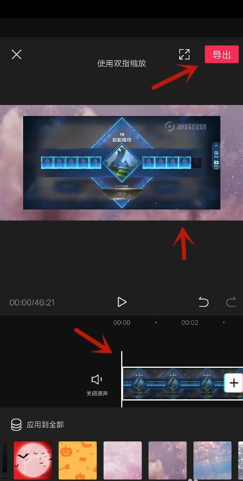剪映是很火的剪辑软件,有非常多的功能。但是不少人都不熟悉,有些东西都不知道如何使用。剪映如何添加背景样式呢?今天就一起来学习下。

剪映如何添加背景样式
打开剪映,点击【+】打开一个视频,如图所示。
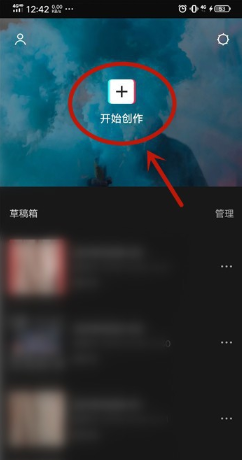
然后在编辑界面,底下功能项左拉,如图所示。
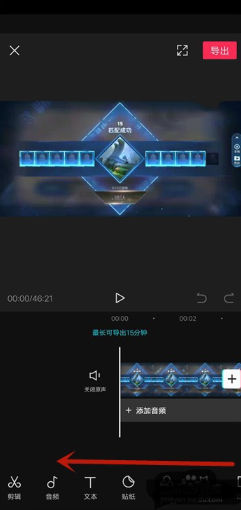
然后点击里面的【背景】,如图所示。
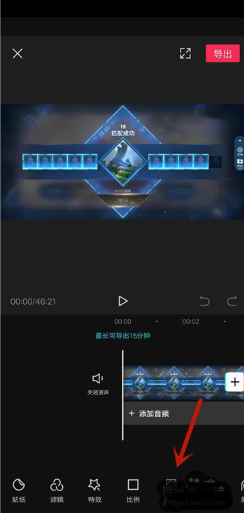
点击【画布样式】,如图所示。
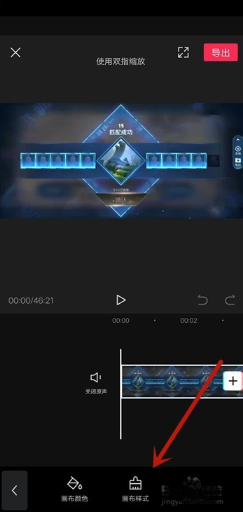
里面有很多好看的背景样式,选择一个点击,如图所示。
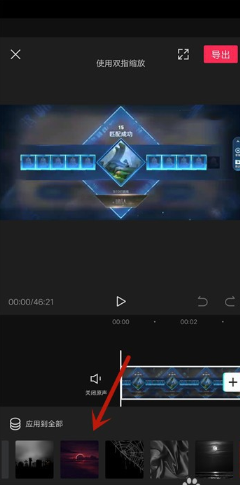
两个手指向内滑动视频,可以看到背景露了出来,如图所示。
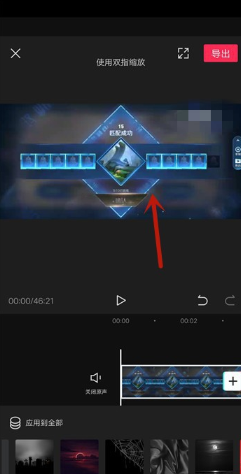
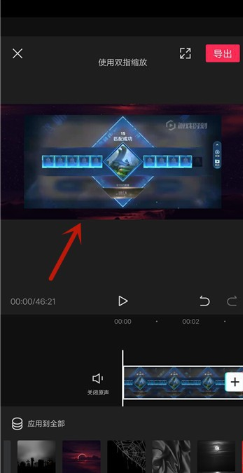
这时点击背景可以更换背景样式,确定背景样式添加视频的范围,点击【导出】,就可以添加背景样式成功,如图所示。